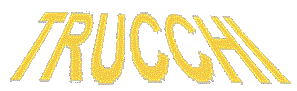
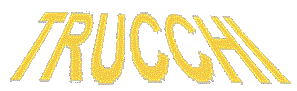
Funzione per convertire un valore da esadecimale a
decimale
Come mostrare il contenuto di una
directory e delle sue sotto directory.
Come ricercare un testo all'interno di un componente Memo.
Quanto stiamo spremendo il nostro processore?
Come mappare l'hard-disk.
Quante applicazioni abbiamo installato nel nostro sistema?
Salvare la clipboard in un file.
Data e ora di creazione e modifica di un file.
Fotografa lo schermo.
 Funzione per convertire da esadecimale a decimale (HEX to DEC) |
function HEX_to_DEC(Value: string): Int64;
var
Lungezza, i : Byte;
ValoreDEC: Int64;
Value2 : string;
begin
Result := 0;
for i := 1 to Length( Value ) do
Value2 := Value[ i ] + Value2; // Invertiamo il valore esadecimale
Value := Value2; // be....(a voi scoprire il perché!)
for Lungezza := Length(Value) - 1 downto 0 do
begin
ValoreDEC := Pos(Value[Lungezza +1],'0123456789ABCDEF')-1;
if (ValoreDEC < 0 ) or (ValoreDEC > 15) then
begin
ShowMessage('Valore inserito non valido');
Result := 0;
exit;
end;
Result := Result + ValoreDEC shl (4 * Lungezza);
end;
end;
|
 Come mostrare il contenuto di una directory e delle sue sotto directory. |
uses SysUtils
procedure STO_SearchDirectory(List: TStrings; Directory: String;
const Recursive: Boolean);
var
bFoundFile: Boolean;
mySearchRec: TSearchRec;
sFileName: String;
begin
Directory := IncludeTrailingPathDelimiter(Directory);
bFoundFile := FindFirst(Directory + '*.*', faAnyFile, mySearchRec) = 0;
while bFoundFile do
begin
if (mySearchRec.Name[1] <> '.') then
begin
sFileName := Directory + mySearchRec.Name;
if ((mySearchRec.Attr and faDirectory) = 0) then
begin
List.Add(sFileName);
end
else
begin
sFileName := IncludeTrailingPathDelimiter(sFileName);
List.Add(sFileName);
if Recursive then
STO_SearchDirectory(List, sFileName, Recursive);
end;
end;
bFoundFile := FindNext(mySearchRec) = 0;
end;
FindClose(mySearchRec);
end;
procedure Starter;
var
slFilenames: TStrings;
begin
slFileNames := TStringList.Create;
try
STO_SearchDirectory(slFileNames, 'C:\temp\', True);
finally
slFileNames.Free;
end;
end;
|
 Come ricercare un testo all'interno di un componente Memo. |
procedure TForm1.FindDialog1Find(Sender: TObject);
var Buffer, Pos, tPointer : PChar;
BuffLength : Word;
begin
With Sender as TFindDialog do
begin
GetMem(tPointer, Length(FindText) + 1);
StrPCopy(tPointer, FindText);
BuffLength:= Memo1.GetTextLen + 1;
GetMem(Buffer,BuffLength);
Memo1.GetTextBuf(Buffer,BuffLength);
Pos:= Buffer + Memo1.SelStart + Memo1.SelLength;
Pos:= StrPos(Pos, tPointer);
if Pos = NIL then MessageBeep(0)
else
begin
Memo1.SelStart:= Pos - Buffer;
Memo1.SelLength:= Length(FindText);
end;
FreeMem(tPointer, Length(FindText) + 1);
FreeMem(Buffer,BuffLength);
Memo1.SetFocus;
end;
end;
|
 Quanto stiamo spremendo il nostro processore? |
unit unit1;
interface
uses
Windows, Messages, SysUtils, Classes, Graphics, Controls, Forms, Dialogs,
ComCtrls, CommCtrl, StdCtrls, Menus,WinSpool, ExtCtrls, Buttons, Registry;
type
TForm1 = class(TForm)
Button1: TButton;
Label1: TLabel;
Timer1: TTimer;
Button2: TButton;
Label2: TLabel;
procedure Button1Click(Sender: TObject);
procedure Button2Click(Sender: TObject);
procedure Timer1Timer(Sender: TObject);
private
{ Private declarations }
started : boolean;
reg : TRegistry;
public
{ Public declarations }
end;
var
Form1: TForm1;
implementation
{$R *.DFM}
procedure TForm1.Button1Click(Sender: TObject);
var
num: array[0..1024] of byte;
begin
Reg := TRegistry.Create;
Reg.RootKey := HKEY_DYN_DATA; Reg.OpenKey('PerfStats\StartStat',false);
Reg.ReadBinaryData('KERNEL\CPUUsage', num, Sizeof(num));
Reg.CloseKey;
started := true;
end;
procedure TForm1.Timer1Timer(Sender: TObject);
var
CPUU: integer;
begin
if started then
begin
Reg.OpenKey('PerfStats\StatData', false);
Reg.ReadBinaryData('KERNEL\CPUUsage', CPUU, SizeOf(Integer));
Reg.CloseKey;
Label1.Caption := IntToStr(CPUU) + '%';
end;
end;
procedure TForm1.Button2Click(Sender: TObject);
var
num: array[0..1024] of byte;
begin
Reg.OpenKey('PerfStats\StopStat', false);
Reg.ReadBinaryData('KERNEL\CPUUsage', num, SizeOf(num));
Reg.Free;
Started := false;
end;
end.
|
 Come mappare l'hard-disk |
DWORD WNetAddConnection2(
LPNETRESOURCE lpNetResource,
LPCTSTR lpPassword,
LPCTSTR lpUsername,
DWORD dwFlags
);
Function MappaDischi(LocalUnit, UserN, PassW: String): boolean;
var
NRW: NetResource;
Res: DWORD; begin
Result := False;
NRW.dwType := RESOURCETYPE_DISK;
NRW.lpLocalName := PChar(LocalUnit + ':');
NRW.lpRemoteName := PChar('\\indirizzoIP\D$');
NRW.lpProvider := '';
Res = WNetAddConnection2(NRW, PChar(PassW), PChar(UserN),
CONNECT_UPDATE_PROFILE)
Result := (Res <> NO_ERROR)
If Not Result Then ShowMessage('Non è possibile eseguire la mappatura);
end;
|
 Quante applicazioni abbiamo installato nel nostro sistema? |
procedure TForm1.Button1Click(Sender: TObject);
const
REGKEYAPPS = 'SOFTWAREMicrosoftWindows
CurrentVersionUninstall';
var
reg : TRegistry;
List1 : TStringList;
List2 : TStringList;
i, n : integer;
begin
reg := TRegistry.Create;
List1 := TStringList.Create;
List2 := TStringList.Create;
with reg do
begin
RootKey := HKEY_LOCAL_MACHINE;
OpenKey(REGKEYAPPS, false);
GetKeyNames(List1);
end;
for i := 0 to List1.Count -1 do
begin
reg.OpenKey(REGKEYAPPS + '' + List1.Strings[i],false);
reg.GetValueNames(List2);
n := List2.IndexOf('DisplayName');
if (n <> -1) and
(List2.IndexOf('UninstallString') <> -1) then
begin
ListBox1.Items.Add(
(reg.ReadString(List2.Strings[n])));
end;
end;
List.Free;
List2.Free;
reg.CloseKey;
reg.Destroy;
end;
|
 Salvare la clipboard in un file. |
function SaveClipboardTextDataToFile( sFileTo : string ) : boolean;
var
ps1,
ps2 : PChar;
dwLen : DWord;
tf : TextFile;
hData : THandle;
begin
Result := False;
with Clipboard do
begin
try
Open;
if( HasFormat( CF_TEXT ) ) then
begin
hData :=
GetClipboardData( CF_TEXT );
ps1 := GlobalLock( hData );
dwLen := GlobalSize( hData );
ps2 := StrAlloc( 1 + dwLen );
StrLCopy( ps2, ps1, dwLen );
GlobalUnlock( hData );
AssignFile( tf, sFileTo );
ReWrite( tf );
Write( tf, ps2 );
CloseFile( tf );
StrDispose( ps2 );
Result := True;
end;
finally
Close;
end;
end;
end;
|
 Data e ora di creazione e modifica di un file. |
procedure TForm1.Button1Click(Sender: TObject);
var
File_Name: string;
DateTimeStamp: integer;
Date_Time: TDateTime;
begin
File_Name := 'c:\Documenti\test.doc';
DateTimeStamp := FileAge(File_Name);
// FileAge returns -1 if file not found
if DateTimeStamp < 0 then
ShowMessage('File non trovato')
else begin
// Converte nel formato TDateTime
Date_Time := FileDateToDateTime(DateTimeStamp);
Label1.Caption := DateToStr(Date_Time);
Label2.Caption := TimeToStr(Date_Time);
end;
end;
|
 Fotografa lo schermo. |
procedure TForm1.Button1Click(Sender: TObject);
var
DeskTopDC: HDc;
DeskTopCanvas: TCanvas;
DeskTopRect: TRect;
Bitmap: TBitmap;
begin
DeskTopDC := GetWindowDC(GetDeskTopWindow);
DeskTopCanvas := TCanvas.Create;
DeskTopCanvas.Handle := DeskTopDC;
DeskTopRect := Rect(0,0,Screen.Width,Screen.Height);
Bitmap := TBitmap.Create;
with Bitmap do
begin
Width := Screen.Width;
Height:= Screen.Height;
PixelFormat := pfDevice;
end;
Bitmap.Canvas.CopyRect(DeskTopRect,DeskTopCanvas,DeskTopRect);
Bitmap.SaveToFile ('c:\temp\sample.bmp');
Bitmap.Free;
DesktopCanvas.Free;
ReleaseDC(GetDeskTopWindow,DeskTopDC);
end;
|
|
Vai alla pagina: indice, programmi, database, componenti, link , relax . |